Access 2019 Course E-Learning
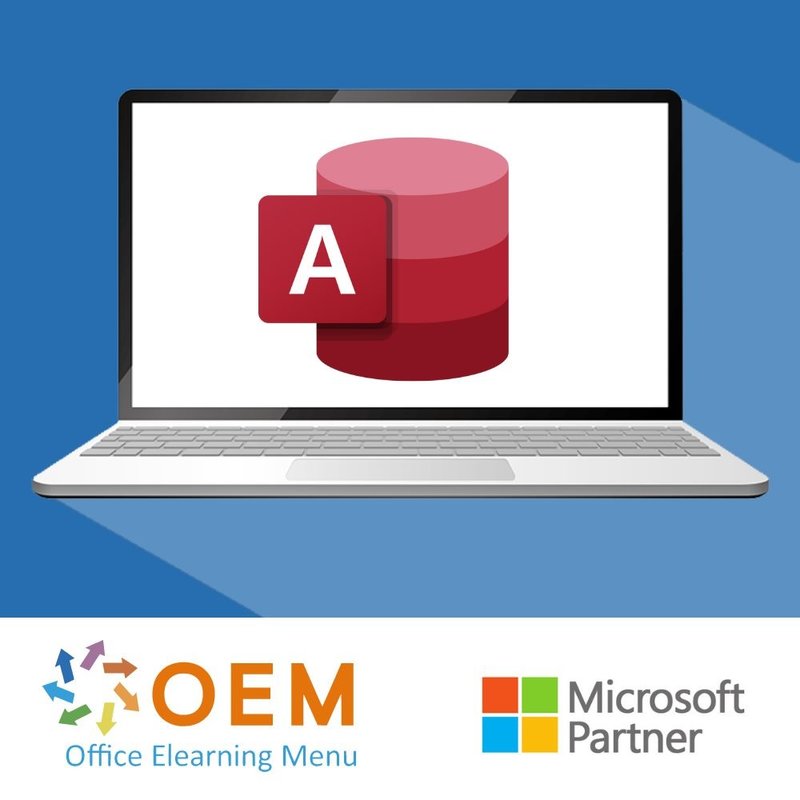
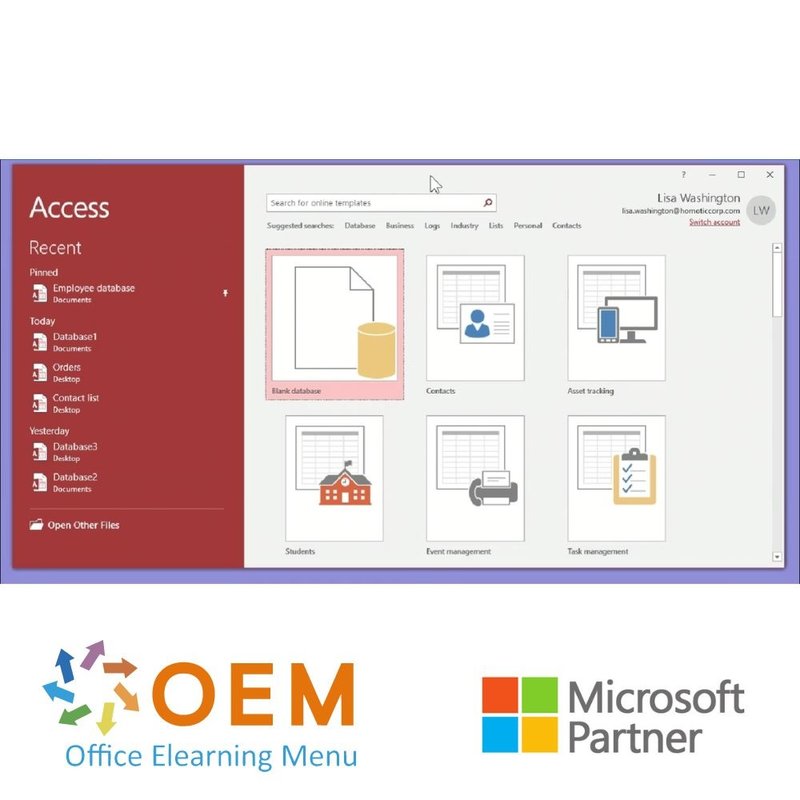
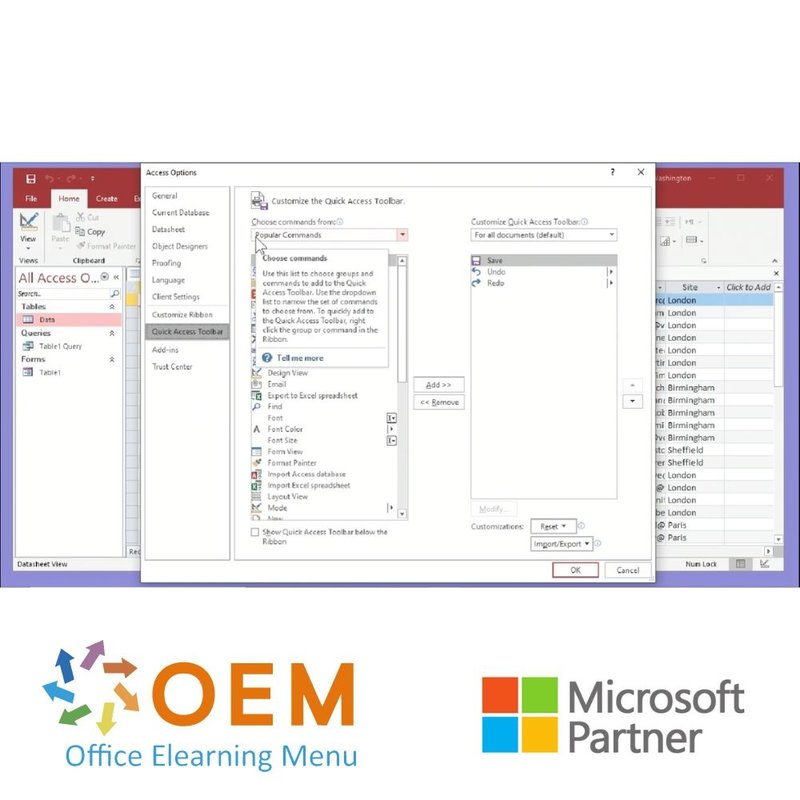
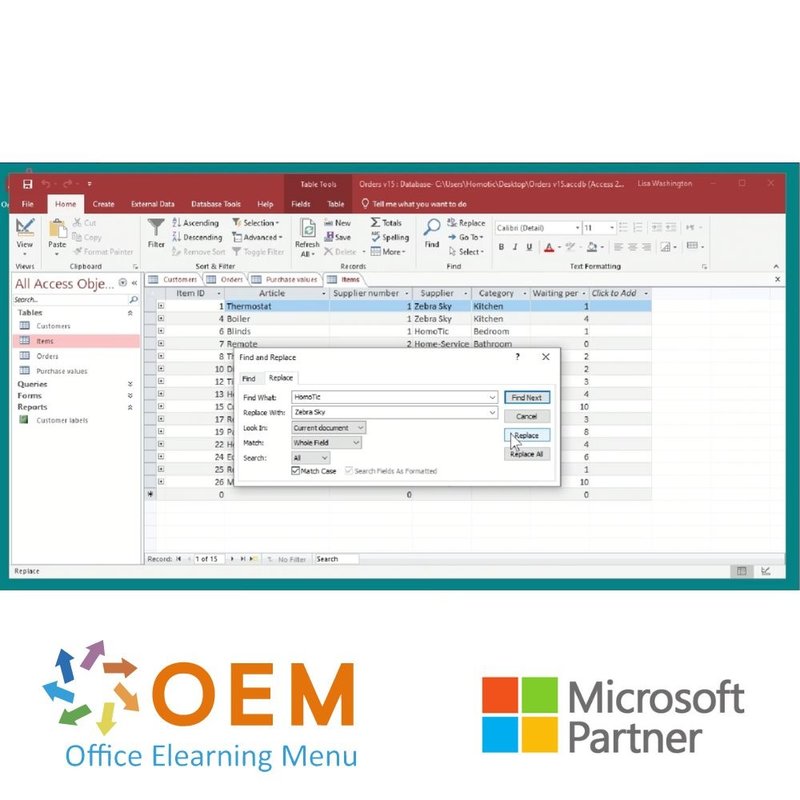
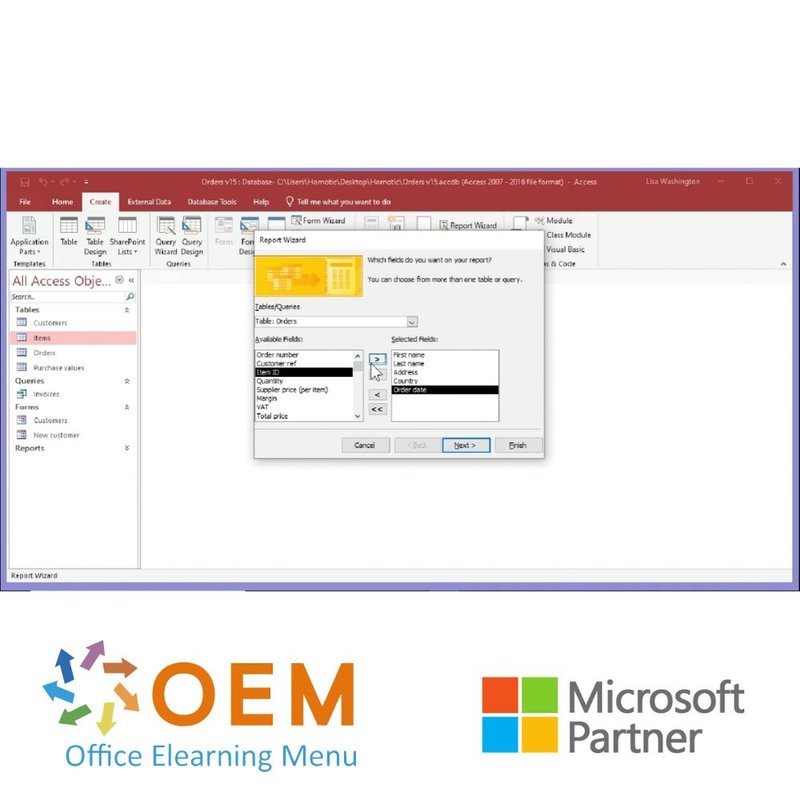
Access 2019 Course E-Learning
Take an Access 2019 online course now. You will learn about queries, tables, forms and data import, among other things. You will also learn to set up, analyze and export databases.
Read more- Brand:
- Microsoft
- Discounts:
-
- Buy 2 for €136,22 each and save 2%
- Buy 3 for €134,83 each and save 3%
- Buy 5 for €129,27 each and save 7%
- Buy 10 for €125,10 each and save 10%
- Buy 25 for €118,15 each and save 15%
- Buy 50 for €108,42 each and save 22%
- Buy 100 for €97,30 each and save 30%
- Buy 200 for €69,50 each and save 50%
- Availability:
- In stock
- Delivery time:
- Ordered before 5 p.m.! Start today.
- Award Winning E-learning
- Lowest price guarantee
- Personalized service by our expert team
- Pay safely online or by invoice
- Order and start within 24 hours
Access 2019 Course E-Learning
- Language: English
- Target group: ICT beginners and intermediates with some basic knowledge of databases who want to expand their knowledge and learn Access completely
- Level: Beginner and Intermediate
- Required knowledge level: Some knowledge of databases
- Course duration: approximately 4 hours (depending on personal speed)
- Online access: 24/7, 365 days after activation
- Course test included
- Certificate of Participation included
Access Course
Want to learn Microsoft Access? Then the Access 2019 E-Learning course is your perfect solution! This course is so comprehensive that it trains you from beginner to intermediate level, covering all essential topics from A to Z.
With 1 full year of 24/7 access, you can learn at your own pace—anytime, anywhere. The course includes interactive videos, practical exercises, award-winning instructional content, and detailed progress tracking.
By the end of the course, you’ll be confident using Microsoft Access to manage databases, forms, queries, and reports.
Why Choose This Training?
- Full training from beginner to intermediate in Microsoft Access 2019
- Interactive and practical lessons with clear video instruction
- Learn whenever it suits you with 1-year unlimited access
- Includes progress monitoring and a certificate of participation
- Part of our award-winning e-learning series
Who Should Attend?
- New Access users looking to build a solid database foundation
- Administrative staff and data specialists working with Microsoft Access
- Students and trainees in IT or office applications
- Anyone seeking to manage data effectively with Microsoft Access
Course content
Access 2019: Working with Databases
Course: 25 Minutes
- Finding & opening the application
- Using database templates
- Understanding the interface
- Customizing the interface
- Customizing the Quick Access toolbar
- Customizing the ribbon
- Knowledge Check: Working with Databases
Access 2019: Saving, Printing & Exporting Databases
Course: 21 Minutes
- Saving your data
- Saving regularly
- Protecting your database
- Printing items in your database
- Exporting your database
- Sending your database table via email
- Knowledge Check: Saving, Printing & Exporting Databases
Access 2019: Tables, Fields & Entries
Course: 34 Minutes
- Understanding your database
- Creating a table
- Organizing your database items
- Inserting fields in your table
- Formatting your database fields
- Editing your database field properties
- Linking data in different tables
- Managing data relationships
- Visualizing object dependencies
- Knowledge Check: Tables, Fields & Entries
Access 2019: Inserting, Importing & Formatting Data
Course: 32 Minutes
- Inserting data into your table
- Modifying the default editing settings
- Using external data in your database
- Importing your address book from Outlook
- Formatting your data
- Creating dropdown menus
- Creating data validation rules
- Creating labels
- Knowledge Check: Inserting, Importing & Formatting Data
Access 2019: Finding & Organizing Data
Course: 23 Minutes
- Sorting your data
- Filtering your data
- Locating a data value
- Replacing data values
- Editing database indexes
- Finding duplicates in your database
- Knowledge Check: Finding & Organizing Data
Access 2019: Creating Forms & Queries
Course: 34 Minutes
- Creating a form using the wizard
- Using different form types
- Creating a form from scratch
- Editing form elements
- Creating a simple query
- Creating a crosstab query
- Performing a simple calculation
- Creating a calculated field
- Knowledge Check: Creating Forms & Queries
Access 2019: Customizing Forms
Course: 42 Minutes
- Formatting a form
- Inserting a list box in a form
- Inserting check boxes in a form
- Inserting buttons in a form
- Reorganizing your form
- Editing information in your form
- Customizing the appearance of your form
- Editing your form's properties
- Knowledge Check: Customizing Forms
Access 2019: Using the Report & Analysis Tools
Course: 21 Minutes
- Creating a quick report
- Creating your own database report
- Customizing your report
- Cleaning up your database
- Analyzing your database
- Knowledge Check: Using the Report & Analysis Tool
Access 2019: Tables, Fields & Entries
Course: 34 Minutes
- Understanding your database
- Creating a table
- Organizing your database items
- Inserting fields in your table
- Formatting your database fields
- Editing your database field properties
- Linking data in different tables
- Managing data relationships
- Visualizing object dependencies
Access 2019: Inserting, Importing & Formatting Data
Course: 32 Minutes
- Inserting data into your table
- Modifying the default editing settings
- Using external data in your database
- Importing your address book from Outlook
- Formatting your data
- Creating dropdown menus
- Creating data validation rules
- Creating labels
Access 2019: Finding & Organizing Data
Course: 23 Minutes
- Sorting your data
- Filtering your data
- Locating a data value
- Replacing data values
- Editing database indexes
- Finding duplicates in your database
Access 2019: Creating Forms & Queries
Course: 34 Minutes
- Creating a form using the wizard
- Using different form types
- Creating a form from scratch
- Editing form elements
- Creating a simple query
- Creating a crosstab query
- Performing a simple calculation
- Creating a calculated field
Access 2019: Customizing Forms
Course: 42 Minutes
- Formatting a form
- Inserting a list box in a form
- Inserting check boxes in a form
- Inserting buttons in a form
- Reorganizing your form
- Editing information in your form
- Customizing the appearance of your form
- Editing your form's properties
Access 2019: Using the Report & Analysis Tools
Course: 21 Minutes
- Creating a quick report
- Creating your own database report
- Customizing your report
- Cleaning up your database
- Analyzing your database
Access 2019: Working with Databases
Course: 25 Minutes
- Finding & opening the application in Access 2019 for Windows
- Using database templates in Access 2019 for Windows
- Understanding the interface in Access 2019 for Windows
- Customizing the interface in Access 2019 for Windows
- Customizing the Quick Access toolbar in Access 2019 for Windows
- Customizing the ribbon in Access 2019 for Windows
- Knowledge Check: Working with Databases
Access 2019: Saving, Printing & Exporting Databases
Course: 21 Minutes
- Saving your data in Access 2019 for Windows
- Saving regularly in Access 2019 for Windows
- Protecting your database in Access 2019 for Windows
- Printing items in your database in Access 2019 for Windows
- Exporting your database in Access 2019 for Windows
- Sending your database table via email in Access 2019 for Windows
- Knowledge Check: Saving, Printing & Exporting Databases
Access 2019: Tables, Fields & Entries
Course: 34 Minutes
- Understanding your database in Access 2019 for Windows
- Creating a table in Access 2019 for Windows
- Organizing your database items in Access 2019 for Windows
- Inserting fields in your table in Access 2019 for Windows
- Formatting your database fields in Access 2019 for Windows
- Editing your database field properties in Access 2019 for Windows
- Linking data in different tables in Access 2019 for Windows
- Managing data relationships in Access 2019 for Windows
- Visualizing object dependencies in Access 2019 for Windows
- Knowledge Check: Tables, Fields & Entries
Access 2019: Inserting, Importing & Formatting Data
Course: 32 Minutes
- Inserting data into your table in Access 2019 for Windows
- Modifying the default editing settings in Access 2019 for Windows
- Using external data in your database in Access 2019 for Windows
- Importing your address book from Outlook in Access 2019 for Windows
- Formatting your data in Access 2019 for Windows
- Creating dropdown menus in Access 2019 for Windows
- Creating data validation rules in Access 2019 for Windows
- Creating labels in Access 2019 for Windows
- Knowledge Check: Inserting, Importing & Formatting Data
Access 2019: Finding & Organizing Data
Course: 23 Minutes
- Sorting your data in Access 2019 for Windows
- Filtering your data in Access 2019 for Windows
- Locating a data value in Access 2019 for Windows
- Replacing data values in Access 2019 for Windows
- Editing database indexes in Access 2019 for Windows
- Finding duplicates in your database in Access 2019 for Windows
- Knowledge Check: Finding & Organizing Data
Access 2019: Creating Forms & Queries
Course: 34 Minutes
- Creating a form using the wizard in Access 2019 for Windows
- Using different form types in Access 2019 for Windows
- Creating a form from scratch in Access 2019 for Windows
- Editing form elements in Access 2019 for Windows
- Creating a simple query in Access 2019 for Windows
- Creating a crosstab query in Access 2019 for Windows
- Performing a simple calculation in Access 2019 for Windows
- Creating a calculated field in Access 2019 for Windows
- Knowledge Check: Creating Forms & Queries
Access 2019: Customizing Forms
Course: 42 Minutes
- Formatting a form in Access 2019 for Windows
- Inserting a list box in a form in Access 2019 (Windows)
- Inserting check boxes in a form in Access 2019 for Windows
- Inserting buttons in a form in Access 2019 for Windows
- Reorganizing your form in Access 2019 for Windows
- Editing information in your form in Access 2019 for Windows
- Customizing the appearance of your form in Access 2019 for Windows
- Editing your form's properties in Access 2019 for Windows
- Knowledge Check: Customizing Forms
Access 2019: Using the Report & Analysis Tools
Course: 21 Minutes
- Creating a quick report in Access 2019 for Windows
- Creating your own database report in Access 2019 for Windows
- Customizing your report in Access 2019 for Windows
- Cleaning up your database in Access 2019 for Windows
- Analyzing your database in Access 2019 for Windows
- Knowledge Check: Using the Report & Analysis Tools
What is Access?
Microsoft Access is a relational database management system (RDBMS) that is part of the Microsoft Office suite. It allows users to create, manage and use databases to store and organise data.
Microsoft Access allows users to store data in a structured way in tables. These tables can then be linked together through relationships, allowing complex data relationships to be captured and managed. Users can also create forms to enter data, generate reports to analyse data and run queries to retrieve specific information from the database.
One of the key features of Microsoft Access is the ability to develop customised applications without programming knowledge. Users can use Access' built-in tools and functionalities, such as the Graphical User Interface (GUI) and Query Designer, to design and manage databases according to their specific needs.
Microsoft Access is particularly useful for managing small to medium-sized databases at the individual or team level. It can be used for a variety of applications, such as maintaining inventory, managing customer data, creating reports and developing simple business applications.
In short, Microsoft Access is a relational database management system that allows users to create, manage and use databases to store and organise data in a structured and efficient manner. It offers the ability to develop customised applications without programming knowledge, making it a valuable tool for managing data and automating processes.
10 benefits of Access
- Data management: Microsoft Access enables users to store and manage data in a structured way. It provides the ability to create tables and define relationships between them, allowing complex data relationships to be captured and managed.
- Customisability: Access is a flexible platform that allows users to create customised databases and applications to meet their specific needs. It offers a range of tools and functionalities that allow users to design and customise databases without programming knowledge.
- User-friendly interface: Access has an intuitive graphical user interface (GUI) that is easy to understand and navigate. Users can use drag-and-drop to create tables, design queries and build forms, making it easy to work with the programme.
- Reporting and analysis: Access allows users to generate powerful reports and analyse data. Users can create customised reports to visually display information and perform insightful analysis based on stored data.
- Query capabilities: Access provides a comprehensive query designer that allows users to create complex queries and extract specific information from the database. Queries can be used to filter, sort, group data and perform calculations.
- Integration with other Microsoft products: Access integrates seamlessly with other Microsoft Office applications, such as Excel, Word and Outlook. Users can import and export data between Access and other programmes, facilitating data sharing and collaboration.
- Security and access control: Access provides security features that allow users to manage access to the database and data. Users can set different levels of access rights, such as read, write and edit, to protect the data and ensure its confidentiality.
- Scalability: Access can be used for small to medium-sized databases, but it is also able to scale to larger applications. Users can upgrade their databases to a more powerful backend, such as Microsoft SQL Server, to meet their growing data management needs.
- Automating tasks: Access allows users to develop and automate simple to complex business applications. They can use macros and VBA (Visual Basic for Applications) to automate repetitive tasks and streamline workflows.
- Support and community: Access is supported by Microsoft and has an active community of users and developers. Users can benefit from documentation, manuals, online forums and resource.
Why is Access important?
Microsoft Access is important because it allows users to manage data in a structured and organised way. It offers a user-friendly interface and customisable functionalities, allowing users to create customised databases and applications without programming knowledge. Access allows users to store data, define relationships between tables and manage complex data relationships. It also offers powerful reporting capabilities, query functionalities and integration with other Microsoft products.
In addition, Access provides security and access control, scalability and the ability to automate tasks. Microsoft's support and active community of users and developers make Microsoft Access a valuable tool for data management and creating efficient business solutions.
Why OEM Office Elearning Menu?
OEM Office Elearning Menu has years of experience in providing online courses and training. From Excel, Word and Outlook to high professional ICT training for Cisco, AWS, CompTIA and more.
OEM is an official Microsoft Partner, CertiPort Partner and EC-Council Partner. With over 1000 courses from more than 200 brands, our offer is suitable for every PC user. Whether you are a first time PC user starting up Word for the first time, or an ICT professional wanting to know more about Data Security; OEM has the right course or training for you. Missing a training? Let us know and we will gladly look at the options together.
Each completed course provides you with an official certificate of participation. This is personal and specifically addressed to the student. Every Incompany training course automatically delivers a certificate of participation. For each E-learning course you need to have completed at least 70% of the practical assignments to receive a certificate of participation.
OEM - Learn to Work
Choose from 1000+ training courses from 200+ brands for your personal and business development.
An Excel course, Word course or even a full Office course always comes in handy. We deal with Microsoft programs on a daily basis and it will save you a lot of time to master them properly.
We also have training courses for ICT professionals at OEM Office Elearning Menu. For example, you will learn to deal with databases, servers, learn programming or even become a certified ethical hacker. Learn everything online through E-learning, through course books, walk-in trainings or through Incompany trainings within the company you work for.
| Language | English |
|---|---|
| Qualifications of the Instructor | Certified |
| Course Format and Length | Teaching videos with subtitles, interactive elements and assignments and tests |
| Lesson duration | 11:36 Hours |
| Progress monitoring | Yes |
| Access to Material | 365 days |
| Technical Requirements | Computer or mobile device, Stable internet connections Web browsersuch as Chrome, Firefox, Safari or Edge. |
| Support or Assistance | Helpdesk and online knowledge base 24/7 |
| Certification | Certificate of participation in PDF format |
| Price and costs | Course price at no extra cost |
| Cancellation policy and money-back guarantee | We assess this on a case-by-case basis |
| Award Winning E-learning | Yes |
| Tip! | Provide a quiet learning environment, time and motivation, audio equipment such as headphones or speakers for audio, account information such as login details to access the e-learning platform. |
-
"Mooie cursus en goede opbouw van informatie. Absoluut een aanrader."
F. Praal on 13 Jul 2022
-
"Goede cursus, erg nuttig"
Joris-Jan on 16 Jun 2022
OEM Office Elearning Menu Top 2 in ICT-trainingen 2024!
OEM Office Elearning Menu is trots op de tweede plaats in de categorie ICT-trainingen 2024 bij Beste Opleider van Nederland (Springest/Archipel). Dank aan al onze cursisten voor hun vertrouwen!
Reviews
-
"Mooie cursus en goede opbouw van informatie. Absoluut een aanrader."
F. Praal on 13 Jul 2022
-
"Goede cursus, erg nuttig"
Joris-Jan on 16 Jun 2022

























