MOS Master Office 2019 Certification Package
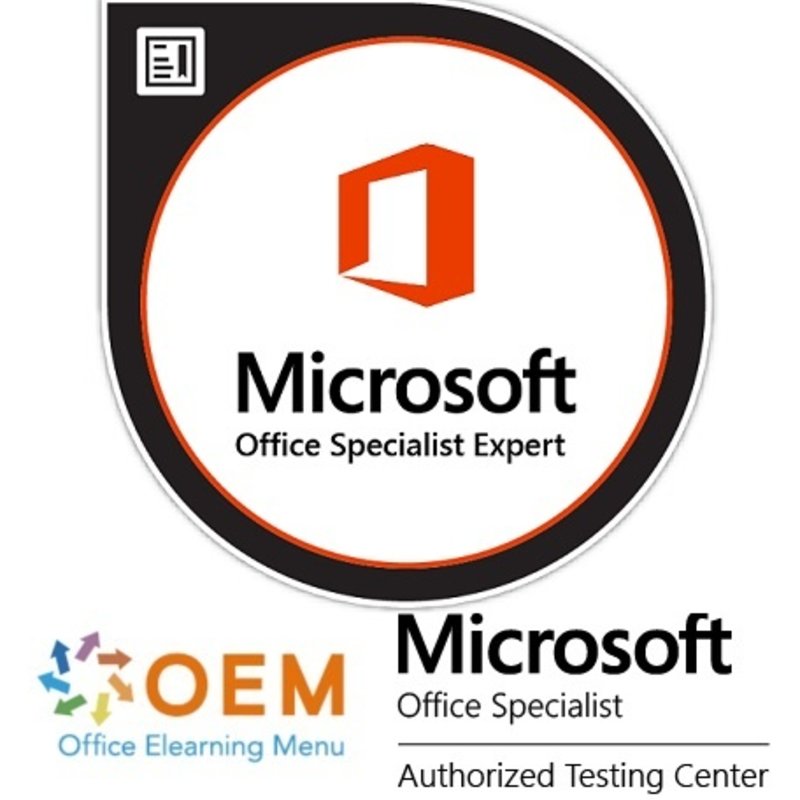
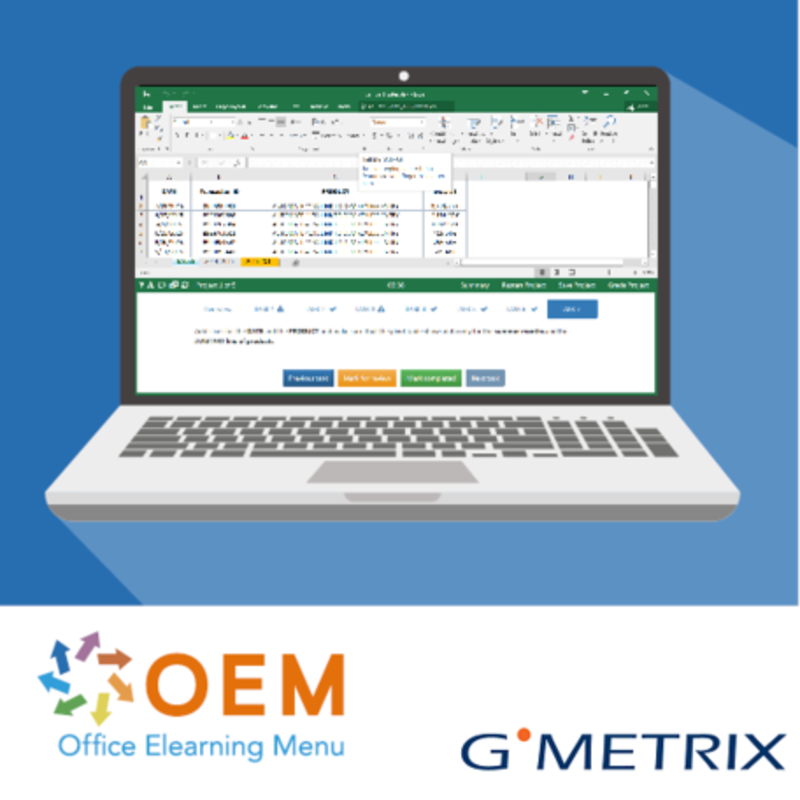
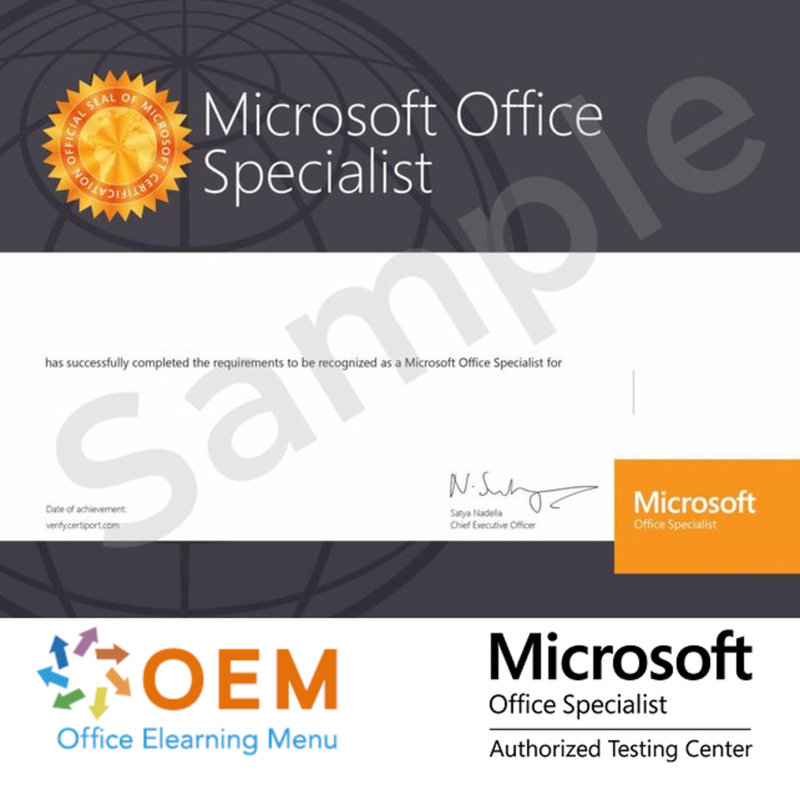
MOS Master Office 2019 Certification Package
With this package you can become a Microsoft Office Specialist in Office 2019. It contains the courses Excel, Word, PowerPoint and Outlook, Gmetrix MOS mock exams and the Office 2019 exam. The exam is taken with us in Almere or online.
Read more- Award Winning E-learning
- Lowest price guarantee
- Personalized service by our expert team
- Pay safely online or by invoice
- Order and start within 24 hours
MOS Master Office 2019 Exam Certification package
This package contains:
1 MOS Excel 2019 Expert MO-201: Microsoft Excel Expert certification package,
1 MOS Word 2019 Expert MO-101 Microsoft Word Expert Exam Certification Package,
1 MOS PowerPoint 2019 MO-300 Microsoft PowerPoint Associate Exam Certification Pack
1 MOS Outlook 2019 MO-400 Microsoft PowerPoint Associate Exam Certification Package.
Microsoft Gold Certified Office 2019 Courses E-Learning Online:
- Certificate of Attendance when at least 70% of the course has been successfully completed.
- 365 days access to the E-Learning platform to train and order at your own pace.
- A unique E-Learning method in a virtual Microsoft Office 365 2019 environment.
- Interactive multimedia lessons. (videos with spoken explanation and subtitles)
- Practical assignments with real-time analysis of actions and results.
- Accessible 24/7 in an online environment.
- You can use any computer connected to the Internet.
- Results and progress reports.
- Can be integrated into LMS or ELO platform. (AICC, SCORM)
- Exam preparation: Microsoft Office Specialist. (MOSS)
- Exam preparation: European computer driving licence. (ECDL)
- E-Learning course developed by professional teachers with over 27 years of experience.
- Published by a Microsoft Certified Gold Partner.
Excel 365 Basic Advanced Expert + Online book.
Excel 365 E-Learning version 2019 in a virtual Office 365 Cloud environment with practical assignments and rich interactive videos with speech and subtitles with real-time analysis of your answers, progress monitoring through reports. This E-Learning also prepares you for the Microsoft Office Specialist (MOS) exam thanks to its high quality. Door developed by MOS teachers with more than 27 years of experience and the publisher is a Microsoft Gold Partner. Reports in the Learning Portal (LMS) and a certificate of participation after >70% of the course. SCORM capability.
Target
Get to know the spreadsheet program Excel and master the basic to advanced functionalities. After following this training, you can make full use of Excel. All necessary themes are covered such as: entering and formatting data, simple to complex calculations, graphs, managing large tables, pivot tables and advanced functionalities.
Target audience
Anyone who wants to (re)learn to use the basic operations in Excel and who wants to master the advanced functionalities.
Required level
No knowledge of Excel is required. With minimal use of the program, progress will be made faster.
Expected duration for the indispensable modules
14 hours 50 minutes
(Video clips averaging 2 to 5 minutes)
Content of the training
Basic
This module offers you an interactive training, consisting of 45 teaching videos, 45 assignments and
5 files with additional information.
Introduction to Excel, fill in a table
- What you need to know about: Spreadsheets
- Open workbooks
- General working environment
- Move in workbook
- What you need to know about: Input Help
- Enter data
- What you need to know about: Select, copy and move
- Select and clear cells
- Cancel and restore operation
- Column width/row height
- What you need to know about: Saving files
- Save workbooks
- Adjust cell contents
- Create new workbook
Make your first calculations
- Enter formulas
- Sum and other simple calculations
- Calculate percentage
- Copy to adjacent cells
Take care of the formatting of your data
- Simple number formats
- Apply theme
- character format
- Font and size
- Align Cell Contents
- Cell color
- cell borders
Print and set page layout your worksheets
- Page layout
- Print preview and printing
- Page break
- Print Range
- What you need to know about: Header and Footer
- Header and Footer
Work more efficiently with Excel
- Using Excel Help
- spell check
- Find and replace
- Zoom in and out
- Insert or delete rows, columns, and cells
- Moving cells
- Copy to non-adjacent cells
- Quick copy cell formatting
- Merge cells
- Cell contents orientation
- Cell Styles
- Sort a table
Manage the worksheets
- Worksheet name and tab color
- Insert, delete worksheets and set background
- Move, copy, and hide worksheets
- Block column/row, split screen
- Print column and row titles repeatedly
- Hide items on worksheet
- Group data in overview
Advanced
This module offers you an interactive training, consisting of 60 teaching videos, 60 assignments and
5 files with additional information.
Evolving into complicated tables
- Show multiple lines in cell
- An absolute reference in formula
- Copy, transpose calculation results and links
- What you need to know about: Entering functions
- System date and date format
- Simple condition
- Custom format
- Apply a conditional format
- Manage conditional formatting
- Cell range name
- Validation criterion
- Cell ranges in functions
Present your figures in graph form
- What you need to know about: Charts
- Create and move a chart
- Manage a chart
- Select chart elements
- Add or remove chart elements
- Formatting chart elements
- Change Chart Text Elements
- Legend and Artboard
- Print a chart and page layout
Improve the layout of your charts
- Change data labels
- Data series and chart axes
- Manage sequences
- Chart Type Options
- Manage chart templates
- Create a 2D map chart
- Create a sparkline chart
- Manage Sparklines
Beautify your tables
- Create a graphic object
- Select and delete objects
- Copy and move objects
- Determine graphic object size
- Change a text box
- Edit a shape
- Formatting drawing objects
- Insert an image
- Manage images
- Rotate and align objects
- Overlap and group objects
Take advantage of your data lists
- Calculating Subtotals
- Create and manage a data table
- Displaying and sorting data from a data table
- Add calculation to a data table
- Automatic filtering
- Custom filters
- Empty and duplicate values
- What you need to know about: Criteria ranges
- Filter by criteria range
- Filter and copy rows with criteria range
- Criteria Range Calculations
Create and use pivot tables and charts
- What you need to know about: PivotTables and Charts
- Create pivot table
- Modify a pivot table and add calculations
- Change the source of a pivot table
- Select, copy, move, and delete a pivot table
- PivotTable Structure and Printing
- Layout of a pivot table
- Filtering a pivot table
- Filter using slicers
- Base a pivot table on multiple data tables
- Add fields or calculated elements
- Group data
- Create a pivot chart
Expert
This module offers you an interactive training, consisting of 42 teaching videos, 42 assignments and
5 files with additional information.
Work even more efficiently
- Convert data
- What you need to know about: Auto FastFill
- using data series
- Custom Views
- Note to cell
- Error Checking
- Evaluate Formulas
- Control window
Use advanced function calculations
- Search table and functions
- Text functions
- Calculate time
- Calculate dates
- Conditions with AND, OR, NOT
- some conditions
- Conditional Functions
- Array Formula
- Calculations with copies
- To combine
- Financial functions
- Double entry table
Discover new functionalities
- Goal Seeking
- solver
- Scenario management
- hyperlink
- What you need to know about: Styles and Templates
- Create and customize a theme
- Create and use a template
- What you need to know about: Import, export and interoperability
- Editing and Deleting a Template
- Transfer Excel data: PDF, XPS, email and web page
- Convert Excel files
- Import data
- Update and manage imported data
- Workbook properties
Share workbooks securely
- Workbook security
- Protect cells
- Share a workbook
- Track workbook changes
- Merge workbooks
- Completion of a workbook
- Digital signature
- Create a form
- Securing and using a form
To learn more about it…
- Macro command
- Restore versions and files
- What you need to know about: Customizing the ribbon
- What you need to know about: Good Spreadsheet Habits
- What you need to know about: Collaborate on a workbook
Office 2019: Cases
Excel, Word or PowerPoint with an Office 365 subscription
This module offers you a video with a length of 20 minutes.
An e-mail message from Office with or without an Office 365 subscription: what are the differences?
Create and save Office documents to OneDrive, SharePoint Online or Teams
Edit a document from OneDrive, SharePoint, or Teams
Share Office documents with colleagues or with people outside the organization
Collaborate on a file
Excel 2019: Cases
This module offers you a video with a length of 48 minutes.
Set up a quality control
- Presentation of the use case
- Creating the Statistical Formulas
- Prepare the chart
- Create control chart
- Customize control chart display
- Conclusion
- Analyzing library visits
- Presentation of the use case
- The graph Evolution of visitor numbers
- Creating the pivot tables
- Conclusion
- Keep track of budget
- Presentation of the use case
- Creating the pivot tables
- Creating the charts
- Create the dashboard
- Conclusion
- Reduce costs
- Presentation of the use case
- Creating the Formulas
- Solve the problem with the Solver
- Conclusion
Excel 2019 – Versions 2019 and Office 365 Online Book
In this module you can consult an online book.
Word 365 + Online Boek.
Unique PowerPoint 365 course version 2019 in a virtual Office 365 cloud environment with practical assignments and rich interactive videos with speech and subtitles with real-time analysis of your answers, progress monitoring through reports. This e-Learning also prepares you for the Microsoft Office Specialist (MOS) exam thanks to its high quality. Door developed by MOS teachers with more than 27 years of experience and the publisher is a Microsoft Gold Partner. Reports in the Learning Portal (LMS) and a certificate of participation after >70% of the course. SCORM capability.
Course content
Get to know the PowerPoint 2019 presentation program and master the basic to the Expert functionalities. After following this course, you can make full use of PowerPoint 2019. All necessary themes are covered such as: input and processing of text, slide management, inserting images and graphic objects, use of slide masters, animations, running a slide show and sharing with third parties.
Basic
- What you need to know about: Presentation software
- Open presentations
- General working environment
- Display Modes
- Zoom in and out
- Access slides
- Using PowerPoint Help
- Create slides
- What you need to know about: Select, copy and move
- Select and delete slides
- What you need to know about: Saving files
- Save a presentation
- What you need to know about: Input Help
- Enter text
- Undo and redo an action
- Move and copy slides
- Select and edit text
- Notes page
- spell check
- Synonyms and translations
- Find and replace text
- View slideshow
- Page Setup and Orientation
- Print preview and printing
- Create a new presentation
Advanced
- Theme and Layout
- Enter Create Slide in Outline View
- Manage Summary View
- Move text in outline
- Presentation from Word document
- Selecting and Deleting Objects
- Moving an object
- Gridlines and Guides
- Draw a shape
- Copy and duplicate an object
- Change object size
- Edit an object
- Object format
- Line Format
- Object Effects
- Copy object formatting
- Rotate/Flip an object
- Align and distribute objects
- Object Overlay Order
- Group or ungroup objects
- Text box and text drawing object
- Format text box
- Text Effects
- Insert and save an image
- Formatting an image
- Manage an image
- Create/Insert a table
- Table Styles
- Editing/formatting a table
- Manage Table Rows Columns
- Manage Cells Tables
- Insert a SmartArt diagram
- Manage a SmartArt diagram
- Format a SmartArt chart
- hyperlink
- What you need to know about: Header and footer
- Header and Footer
- Customize a theme
- Explanation slide masters
- Using slide masters
- Change slide masters
- Change slide master placeholders
- Using multiple slide masters
- note model
- Handout model
Expert
- What you need to know about: Charts
- Insert a chart
- Selecting and Removing Chart Elements
- Chart data
- Layout of chart elements
- chart format
- Manage chart templates
- Insert new object from other application
- Insert slides from other presentation
- Sections
- Overview, slide and section zoom
- Insert a sound or video file
- Manage sound or video files
- Set interaction on object
- Animation effects on objects
- Adjust animation effects
- Text animation
- Start animation effects automatically
- Transition Effects
- Autoplay slides
- Custom Slideshows
- Choose slides for slideshow
- Set up slideshow and handwritten notes during slideshow
- Pack presentations for CD-ROM or storage folder
- What you need to know about: Import, export and interoperability
- Export to common file formats
- Convert a PowerPoint presentation
- Presentation properties
- Remarks
- Compare presentations
- Password protect a presentation
- Complete a presentation What you need to know about: Styles and templates
- Create and use a presentation template
- Create photo albums
- Digital signature
- What you need to know about: Versioning and restoring presentations
- What you need to know about: Personalizing the ribbon
- What you need to know about: Good practices for presentation software Office with or without an
- Office 365 subscription: what are the differences?
- Create and save Office documents to OneDrive, SharePoint Online or Teams
- Edit a document from OneDrive, SharePoint, or Teams
- Share Office documents with colleagues or with people outside the organization
- Collaborate on a file
Extras
PowerPoint (Versions 2019 and Office 365) - The reference book
Outlook 365 + Online Boek.
Unique Outlook 365 course version 2019 in a virtual Office 365 cloud environment with practical assignments and rich interactive videos with speech and subtitles with real-time analysis of your answers, progress monitoring through reports. This e-Learning also prepares you for the Microsoft Office Specialist (MOS) exam thanks to its high quality. Door developed by MOS teachers with more than 27 years of experience and the publisher is a Microsoft Gold Partner. Reports in the Learning Portal (LMS) and a certificate of participation after >70% of the course. SCORM capability.
Course content
Get to know the Outlook 365 version 2019 e-mail program and master the basic, advanced and expert functionalities. All necessary topics are covered so that after completing this training you can communicate effectively and organize your activities.
Outlook 2019 - Messages and Contacts 02:35:00
- Mailbox Manager 00:35:00
- Search messages
- Sort, filter and group messages
- Manage Absence
- Create rules
- Manage Rules
- Archive messages
- Manage Junk Email
- Message management 01:30:00
- Read messages
- What you need to know about: Input Help
- Create and send messages
- What you need to know about: Formatting characters
- Format message text
- spell check
- Add attachments to message
- Attachments to received message
- Reply to messages
- Forward messages
- Print messages
- Delete messages
- Manage messages while composing
- Message Tracking Options
- Follow-up Flag Messages
- A signature in message
- Message templates or forms for messages
- Revoke and resend message
- Contacts management 00:30:00
- Address book recipients
- Contacts in Outlook
- Contact group
- Organize and sort contacts
- Forward contact details by email
- Electronic business card
Outlook 2019 - Calendar, Tasks and Notes 01:05:00
- Calendar management
- Calendar in Outlook
- Make an appointment or event
- Recurring appointment or event
- Manage meetings
- personalize calendar
- Print calendar and calendar entries
- Print Styles Page Setup
- Calendar groups
- Share calendars
- Task and note management 00:20:00
- Create tasks
- Take notes
- Manage tasks
- Manage notes
- Outlook 2019 - Outlook environment 02:00:00
- Outlook environment
- What you need to know about: The email environment
- Email environment
- Using Reminder Window
- Manage categories
- Use help function
- What you need to know about: Select, copy and move
- Quick Steps
- Manage conversation view
- Customize display
- General Email Options
- Log an item
- What you need to know about: Personalizing the ribbon
- What you need to know about: Internet
- What you need to know about: Viruses
- What you need to know about: Good email habits
- What you need to know about: Outlook Online
- Folder management 00:40:00
- Manage windows and access folders
- Manage folders
- Search folders
- Optimize mailbox size
- Export and import a folder
- Manage data files
- Move or copy items
- Share folders
Extras
Outlook (Versions 2019 and Office 365) - The reference book
| Online access | Standard 12 months |
|---|---|
| Lesson duration | Excel 13:10, Word 18:05, PowerPoint 14:21 and Outlook 07:49 |
| Study load | Variable because of practical assignments. |
| Certificate of participation | Yes, after 70% of the successful assignments |
| Learning methods | Instruction video, Demonstration video, Knowledge Base |
| Operating systems | Microsoft Windows, Google Chrome OS, Apple MacOS |
| Included services | Progress report, 24/7 online access |
| Supported browsers | Internet Explorer, Edge, Firefox, Safari en Chrome |
| MOS Exam | Possible for corresponding exam number |
-
"Zeer tevreden! Ik ben de e-learning Master Office aan het volgen! Voor mij is alles duidelijk en ik krijg goede hulp. Ik ga zeker in het vervolg vaker cursussen van OEM volgen!"
Susanne Fransen on 03 Jun 2022
OEM Office Elearning Menu Top 2 in ICT-trainingen 2024!
OEM Office Elearning Menu is trots op de tweede plaats in de categorie ICT-trainingen 2024 bij Beste Opleider van Nederland (Springest/Archipel). Dank aan al onze cursisten voor hun vertrouwen!
Reviews
-
"Zeer tevreden! Ik ben de e-learning Master Office aan het volgen! Voor mij is alles duidelijk en ik krijg goede hulp. Ik ga zeker in het vervolg vaker cursussen van OEM volgen!"
Susanne Fransen on 03 Jun 2022





















