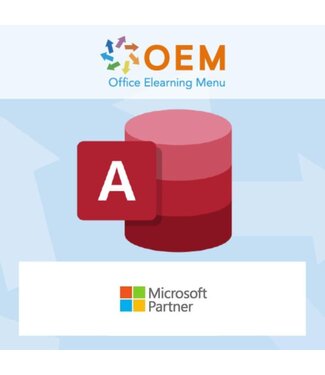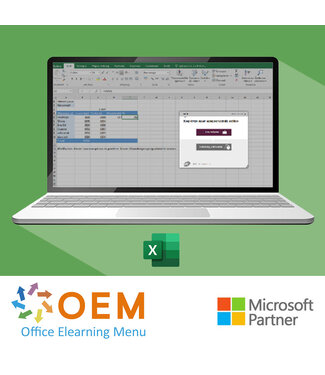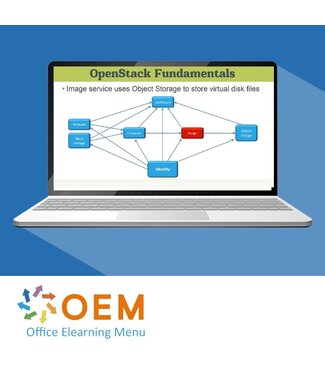OEM Office E-Learning Menu has online space for taking MOS Exam MO-201 Excel 2019 Associate. This means you can book Microsoft Office Specialist 2019 (MOS) exams. After your order, we will contact you to determine the exact date that suits you best.
At OEM Office E-Learning Menu you can order and conduct Microsoft Office Specialist 2019 (MOS) exams without having completed the training. After you book an exam, you need to register at Certiport.
For the Microsoft Office Specialist exams a rate of € 199.00 (incl. € 25.00 administration costs and excl. 21% VAT) applies to each exam. The exam must be taken within 1 year of purchase.
1.1 Import data into workbooks
1.1.1 Import data from .txt files
1.1.2 Import data from .csv files
1.2 Navigate within workbooks
1.2.1 Search for data within a workbook
1.2.2 Navigate to named cells, ranges, or
workbook elements
1.2.3 Insert and remove hyperlinks
1.3 Format worksheets and workbooks
1.3.1 Modify page setup
1.3.2 Adjust row height and column width
1.3.3 Customize headers and footers
1.4 Customize options and views
1.4.1 Customize the Quick Access toolbar
1.4.2 Display and modify workbook content
in different views
1.4.3 Freeze worksheet rows and columns
1.4.4 Change window views
1.4.5 Modify basic workbook properties
1.4.6 Display formulas
1.5 Configure content for collaboration
1.5.1 Set a print area
1.5.2 Save workbooks in alternative
file formats
1.5.3 Configure print settings
1.5.4 Inspect workbooks for issues
2.1 Manipulate data in worksheets
2.1.1 Paste data by using special
paste options
2.1.2 Fill cells by using Auto Fill
2.1.3 Insert and delete multiple
columns or rows
2.1.4 Insert and delete cells
2.2 Format cells and ranges
2.2.1 Merge and unmerge cells
2.2.2 Modify cell alignment, orientation,
and indentation
2.2.3 Format cells by using Format Painter
2.2.4 Wrap text within cells
2.2.5 Apply number formats
2.2.6 Apply cell formats from the
Format Cells dialog box
2.2.7 Apply cell styles
2.2.8 Clear cell formatting
2.3 Define and reference named ranges
2.3.1 Define a named range
2.3.2 Name a table
2.4 Summarize data visually
2.4.1 Insert Sparklines
2.4.2 Apply built-in conditional formatting
2.4.3 Remove conditional formatting
3.1 Create and format tables
3.1.1 Create Excel tables from cell ranges
3.1.2 Apply table styles
3.1.3 Convert tables to cell ranges
3.2 Modify tables
3.2.1 Add or remove table rows
and columns
3.2.2 Configure table style options
3.2.3 Insert and configure total rows
3.3 Filter and sort table data
3.3.1 Filter records
3.3.2 Sort data by multiple columns
4.1 Insert references
4.1.1 Insert relative, absolute, and
mixed references
4.1.2 Reference named ranges and
named tables in formulas
4.2 Calculate and transform data
4.2.1 Perform calculations by using the
AVERAGE(), MAX(), MIN(), and
SUM() functions
4.2.2 Count cells by using the COUNT(),
COUNTA(), and COUNTBLANK()
functions
4.2.3 Perform conditional operations by
using the IF() function
4.3 Format and modify text
4.3.1 Format text by using RIGHT(), LEFT(),
and MID() functions
4.3.2 Format text by using UPPER(),
LOWER(), and LEN() functions
4.3.3 Format text by using the CONCAT()
and TEXTJOIN() functions
5.1 Create charts
5.1.1 Create charts
5.1.2 Create chart sheets
5.2 Modify charts
5.2.1 Add data series to charts
5.2.2 Switch between rows and columns in source data
5.2.3 Add and modify chart elements
5.3 Format charts
5.3.1 Apply chart layouts
5.3.2 Apply chart styles
5.3.3 Add alternative text to charts
for accessibility