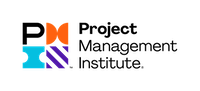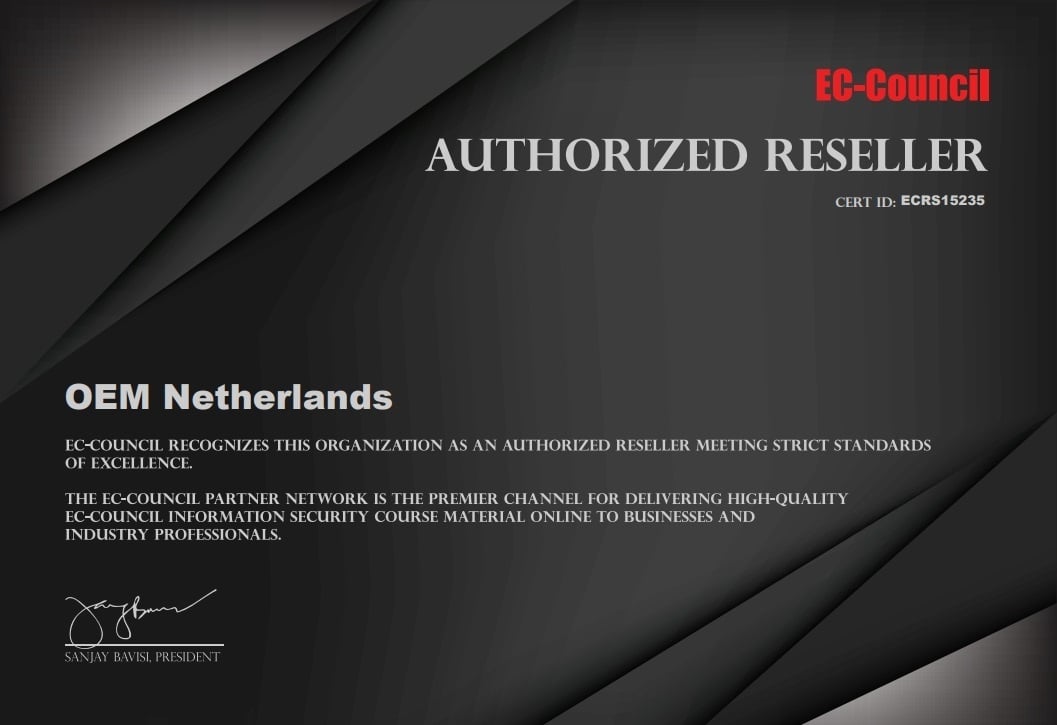Which Microsoft Office version do I have?
We often hear the question: "Which Microsoft Office version do I have?".
With the manual below we show you how to find out which Microsoft Office version you have.
That way you can be sure that you choose the right training. Follow the steps below:
1. Start any Office application. This can be Excel, Word, PowerPoint or Outlook.
We use Excel in this manual.
2. Click Account or Help on the bottom left.
3. Under Product Information you see your Office product name and sometimes the full version number as shown below:

In this example, Office 365 is installed. In addition, it is important to know which Office version is installed on your PC.
At About Excel in the image you see the version number. If the version number starts with 19, Office 2019 is installed.
If the number starts with 16, use Office 2016 on your computer.
If the number starts with 15, use Office 2013 on your computer.
If the number starts with 14, use Office 2010 on your computer.
Order your right Office E-Learning training now with a 15% Discount
Use the discount code 'OFFICE VERSION' during the ordering process and receive a 15% discount on your E-Learning course (s).
Click here to order Office 2019 e-learning courses.
Click here to order Office 2016 e-learning courses.